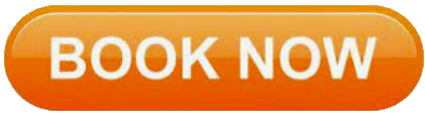Microsoft Word Training - Level 2
Learning Outcomes: The Word Level 2 course aims to enhance existing skills by covering more specific documentation creation aspects such as working with multiple documents, formatting tables, tabs, lists, merging,section breaks, templates and more.
Course Pre-Requisites: This course assumes prior knowledge of MS Word level 1 or have the equivalent experience. It is also important for learners to have a general understanding of personal computers and the Windows operating system as the learner will be required to start applications, work with and copy files, and locate file folders.
COURSE OUTLINE
Multiple Documents
Opening Multiple Documents
Switching Between Open Documents
Arranging All
Viewing Side by Side
Synchronised Scrolling
Resetting the Window Position
Columns
Understanding Columns
Creating Columns of Text
Specifying Column Widths & Spacing
Inserting Column Breaks
Formatting Techniques
Applying First Line Indents
Applying Hanging Indents
Applying Right Indents
Understanding Pagination
Controlling Widows and Orphans
Keeping Paragraphs Together
Keeping Lines Together
Inserting a Page Break
Applying Hyphenation to Text
Hiding Text
Inserting a Drop Cap
Understanding Returns
Inserting Hard and Soft Returns
Removing Returns
Revealing Formatting
Setting Word Options
Personalising Word
Setting Display Options
Understanding File Locations
Setting File Locations
Understanding Save Options
Setting Save Options
Document Properties
Viewing Document Properties
Specifying Document Properties
Viewing Advanced Properties
Inserting Properties Into a Document
Updating Document Properties
Deleting Document Property Data
Styles
Applying Paragraph Styles
Applying Character Styles
Creating a Quick Style
Creating a Paragraph Style
Creating a Character Style
Applying Custom Styles
Style Techniques
Understanding the Modify Style Dialog Box
Selecting and Updating Styles
Renaming and Deleting Styles
Importing and Exporting Styles
Themes
Applying a Theme
Modifying Theme Colours
Modifying Theme Fonts
Creating a Custom Theme
Applying a Theme to a Template
Resetting a Theme
Templates
Using a Sample Template
Downloading an Online Template
Creating a Template
Modifying a Template
Using a Custom Template
Attaching a Template to a Document
Copying Styles Between Templates
Creating a Template From a Template
Tips for Developing Templates
Section Breaks
Inserting a Next Page Section Break
Inserting a Continuous Section Break
Inserting an Even Page Section Break
Headers and Footers
Inserting Headers and Footers
Inserting a Blank Header & Footer
Switching Between Headers and Footers
Editing Headers and Footers
Inserting Page Numbering
Inserting Date Information
Header and Footer Techniques
Headers and Footers in Long Documents
Adjusting Header and Footer Positions
Inserting First Page Headers and Footers
Inserting Different Odd and Even Pages
Creating Section Headers and Footers
Unlinking Section Headers and Footers
Mail Merge Recipient Lists
Creating a Recipient List
Customising the Columns
Adding Records
Deleting Records
Saving a Recipient List
Opening a Recipient List
Editing a Recipient List
Merging From Scratch
Selecting the Document Type
Selecting the Recipients
Inserting the Date
Inserting an Address Block
Inserting the Greeting Line
Typing the Letter
Inserting Individual Merge Fields
Previewing the Merge
Completing the Merge
Merging to Labels
Setting Up Mailing Labels
Completing Mailing Labels
Mail Merge Techniques
Running a Saved Merge
Excluding Recipients
Filtering Recipients
Sorting Recipients
Selecting Another Data Source
Applying an if Then Else Rule
Applying a Fill in Rule
Challenge Exercise
Challenge Exercise Data
Shapes
Drawing & Arranging Shapes
Selecting & Grouping Shapes
Resizing Shapes
Moving Shapes
Deleting Shapes
Applying a Fill to the Drawing Canvas
Applying Text Wrapping to a Canvas
Enhancing Shapes
Applying Shape Styles & Filling Shapes
Applying a Solid Fill to Shapes
Applying a Gradient Fill to a Shape
Applying a Picture Fill to a Shape
Changing Shape Outlines
Applying an Outline to Shapes
Changing Shapes
Inserting and Formatting Text
Applying Shadow Effects & Reflection Effects
Applying Glow Effects
Softening and Bevelling Edges
Applying 3D Rotation Effects
Text Boxes
Inserting a Preformatted Text Box
Typing Text Into a Text Box
Positioning a Text Box
Resizing a Text Box
Deleting a Text Box
Drawing a Text Box
Formatting a Text Box
Text Box Techniques
Linking Text Boxes
Modifying Text Box Margins
Changing Text Direction
Applying Effects to Text Boxes
Table Features
Creating a Table From Text
Aligning Data in Cells
Displaying Table Gridlines
Inserting Formulas Into a Table
Updating Formulas in a Table
Sorting Table Data
Merging & Splitting Table Cells
Understanding Table Properties
Aligning Tables
Changing the Direction of Text
Repeating Heading Rows
Converting a Table to Text
Aligning & Rotating Shapes
Enhancing Pictures
Removing a Picture Background
Correcting & Colouring Pictures
Applying Artistic Effects
Applying Shadows, Reflections & a Glow Effect
Softening and Bevelling Edges
Applying Picture Styles to Images
Repositioning Pictures
The Format Picture Pane
Cropping Pictures Accurately
Changing the Picture Layout